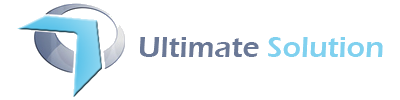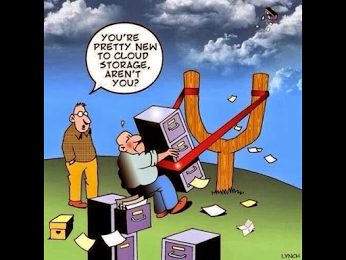HTC One:Rooting and installing custom ROM(AT&T)
A custom ROM is a custom version of Android for your device. After you have rooted your device and flashed a custom recovery on it, you can then use the recovery to flash a custom ROM. Thanks to a sizeable community of developers, there are a lot of these third-party ROMs to choose from (depending on the device) and each one is unique. Developers usually give you the latest version of Android in their ROM, their own custom themes, options, and a ton of other customization options and enhancements.
In this procedure, we’ll show you how to flash a custom ROM on your HTC One (AT&T).
After flashing a custom ROM on HTC One (AT&T), you’ll be able to:
- Flash newer versions of Android that the manufacturer hasn’t provided yet.
- Utilize different UI skins or stock Android(HTC’s Sense UI, Samsung’s TouchWiz UI, LG Optimus UI and last but most amazing ROM MIUI).
- Increase performance
- Increase battery life
- More customization options than stock ROMs
Interested? Here’s how to flash a custom ROM on your HTC One (AT&T):
I. Before You Begin
1. You must be rooted to do this tutorial. please go to Rooting How To link, find your device, and do the How to Root tutorial listed for it there then return to this tutorial to continue.
2. You must also have a custom recovery flashed on your device before doing this tutorial. Please go to Rooting How To link, find your device, and do the How to Flash a Custom Recovery tutorial listed for it there then return to this tutorial to continue.
II. Choose a Custom ROM to Flash
1. visit ROM repository and choose your device.
2. Choose a ROM of your liking.
3. Click the download link in the ROM post to be taken to the developer’s page for that ROM.
4. Search through the developer’s page for the download link for the latest version of that ROM (usually located in the first post in a forum or under Downloads).
5. Save the ROM to your desktop of your computer.
III. Flash the Custom ROM on your HTC One (AT&T)
1. Plug in your device to your PC using the USB cable.
2. Copy the Custom ROM .zip file from your Desktop over to the root of your SD card.
3. Once the ROM has been copied, disconnect your device from your PC.
4. Turn OFF your device.
5. Turn it back on by holding down Volume Down and Power buttons together.
6. Your device should reboot into bootloader mode.
In the bootloader and recovery mode, the Volume buttons are used for navigation and the Power button to make a selection.
7. Select Recovery.
8. Your device should reboot into recovery mode.
9. Select Backup and Restore.
10. Select Backup.
11. Hit Yes when prompted and it’ll create a backup of your device.
12. Once done, head back to the main menu by selecting Back.
13. Select Wipe data/factory reset.
14. Hit Yes when prompted and let it wipe off all the data on your device.
15. Once done, head back to the main menu by selecting Back.
16. Select install zip from sdcard followed by choose zip from sdcard.
17. Choose the Custom ROM .zip file you copied earlier to be flashed on your device.
18. Select Yes when prompted and it should begin flashing the ROM on your device.
19. When the ROM has been flashed, reboot your device by selecting reboot system now.
20. You’re all done!
IV. Flash Another Custom ROM (Optional)
1. After your have a custom ROM on your device, you can always repeat this process to flash another one and try out different ones until you find one that suits your needs.
By the way, don’t be scared, you can always put your device back to stock by visiting Rooting How To’s section, finding your device, and doing the How to Unroot tutorial listed for it there