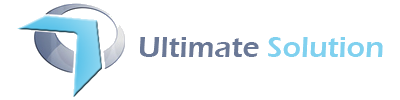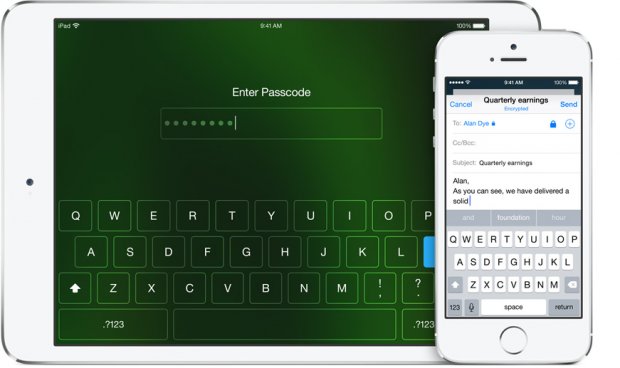if you want to monitor network throughput on the command line interface, use nload application. It is a console application which monitors network traffic and bandwidth usage in real time. It visualizes the in and outgoing traffic using two graphs and provides additional info like total amount of transferred data and min/max network usage.
Install nload on a CentOS/RHEL/Red Hat/Fedora Linux
First, turn on EPEL repo on a CentOS or RHEL based system. Type the following yum command to install nload:
# yum install nload
Install nload on a Debian or Ubuntu Linux
Type the following apt-get command:
$ sudo apt-get install nload
Install nload on a FreeBSD system
To install the nload via port, type:
# cd /usr/ports/net/nload/ && make install clean
Or add the package
# pkg install net/nload
Install nload on a OpenBSD system
Type the following command:
$ sudo pkg_add -i nload
Install nload using a source code on a Unix-like systems
First, grab the source code using either wget command or curl command:
$ cd /tmp
$ wget http://www.roland-riegel.de/nload/nload-0.7.4.tar.gz
To untar a tar file called nload-0.7.4.tar.gz, use tar command, enter:
$ tar xvf nload-0.7.4.tar.gz
Cd to the directory containing the nloads’s source code using cd command:
$ cd nload*
And type ./configure to configure the package for your system:
$ sh ./configure
OR
$ ./configure
Running configure takes a while. Type make command to compile the nload:
$ make
Finally, type make install to install the nload programs and related files as root user:
$ sudo make install
OR
# make install
How do I use nload to display the current network usage?
The basic syntax is:
nload nload device nload [options] device1 device2
Just type the following command:
$ nload
$ nload eth0
$ nload em0 em2
Sample outputs:
![nload-command-linux-unix-screenshot-output[1]](http://ultimate-solution.com.pk/wp-content/uploads/2014/03/nload-command-linux-unix-screenshot-output1-300x236.jpg)
Fig. 01: nload command in action
Controlling nload app
Once nload command executed, it begins to monitor the network devices. You can control nload with the following key shortcuts:
- You can switch between the devices by pressing the left and right arrow keys orEnter/Tab key.
- Press F2 to show the option window
- Press F5 to save current settings to the user’s config file.
- Press F6 reload settings from the config files.
- Press q or hit Ctrl+C to quit nload.
Setting the refresh interval of the display
The default value of interval is 100 milliseconds to refresh interval of the display. In this example, change to 500 milliseconds:
$ nload -t {interval_number_in_millisec}
$ nload -t 500
Sample outputs:
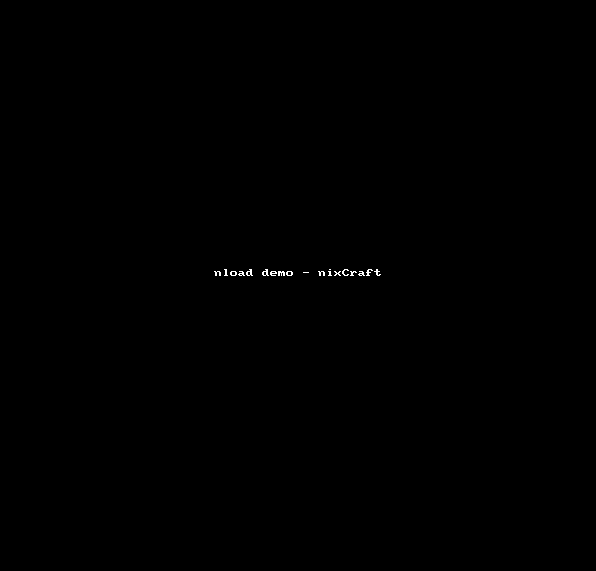
Setting the type of unit used for the display of traffic numbers
The syntax is:
$ nload -u h|H|b|B|k|K|m|M|g|G
$ nload -U h|H|b|B|k|K|m|M|g|G
$ nload -u h
$ nload -u G
$ nload -U G
Where,
- The lower case -u option: h means human readable (auto), b Bit/s, k kBit/s, m MBit/s and g GBit/s. The upper case letters mean the corresponding units in Bytes (instead of Bits). The default is k.
- The upper case -U option is same as lower case -u option, but for an amount of data, e.g. Bit, kByte, GBit etc. (without “/s”). The default is M.