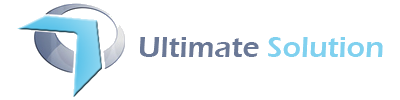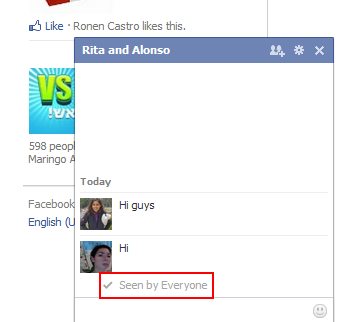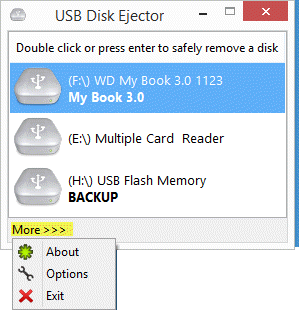How to Insert Picture or Screenshot in Ms Word
Sometimes we have to insert picture or video in Ms Word but most of the people just copy the picture from other place and paste into word file. This is actually not a correct way to insert the picture. Now I am going tell you the right procedure to insert the picture or video in Ms Word.
First open a blank page in word. Afterwards, in upper portion there is a tab named “Insert. Click on Insert tab and in drop menu you will find one option “Picture”.

If you click on this tab then you can select your desired picture. Now it’s your time to select the picture. After selecting your picture, press insert tab. Finally you will get the select picture onyou word document.
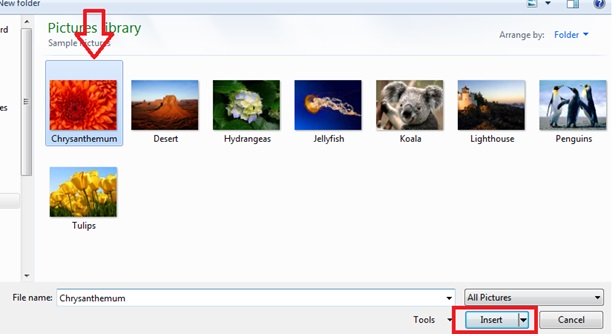
It’s really very easy.
Another is how can you insert screenshot into Ms Word. There are two options-either you copy paste the screenshot or you insert screenshot into word document. But I think a good number of people do not know how to insert screenshot.
I am telling you the total procedure step by step.
First open a blank page in word. Afterwards, in upper portion there is a tab named “Insert. Click on Insert tab and in drop menu you will find one option “Screenshot”.
![]()
If you click on this tab then drop down menu you will find option. One is “Available Windows” and another is “Screen Clipping”. In “Available Windows” previous picture is saved but if you want to take new screen shot then you have to click on “Screen Clipping” tab.
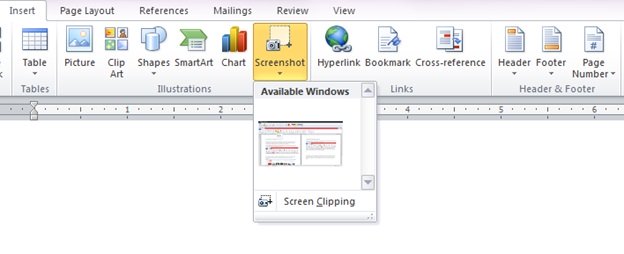
For example you want to take a screen shot from Desktop.If you want to do so you need to minimize everything from your screen only desktop screen will be there. May be you want to take a screen shot from C drive then before click on “Screen Clipping” you open C drive on screen and minimize other folder.
After selecting the screenshot it will automatically insert on your word file.