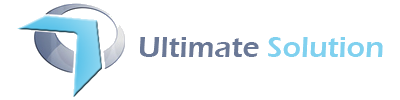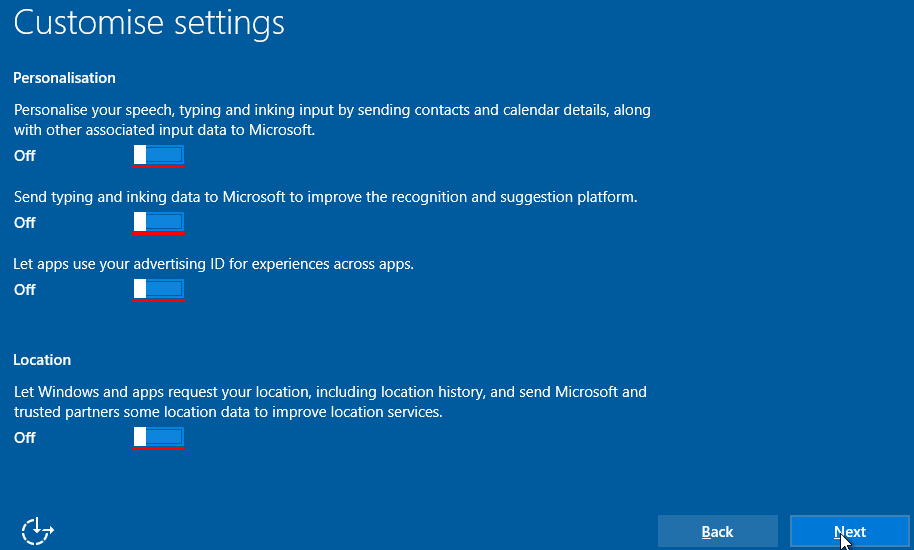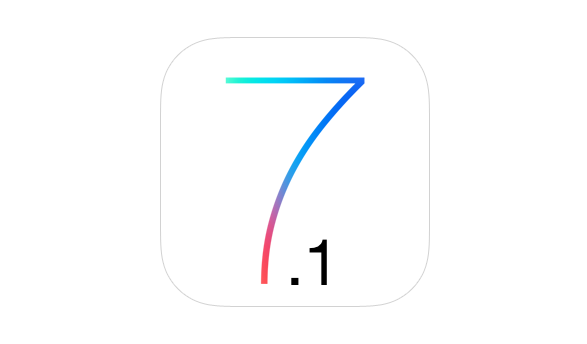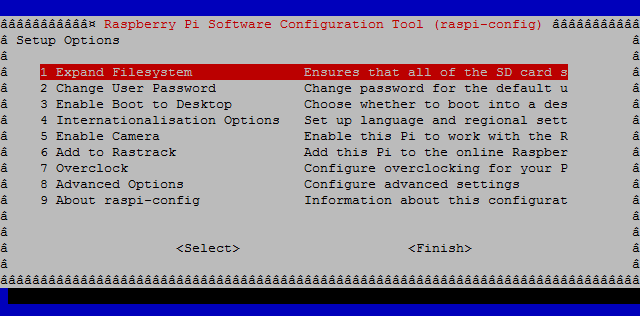Microsoft Windows 10 uploads a lot of your information to their servers sometimes without asking you to opt-in.
Follow the guide below to retain/restore your privacy.
During Installation
1. Use Customize Settings instead of Express and do ensure to switch off EVERYTHING in settings as shown below.
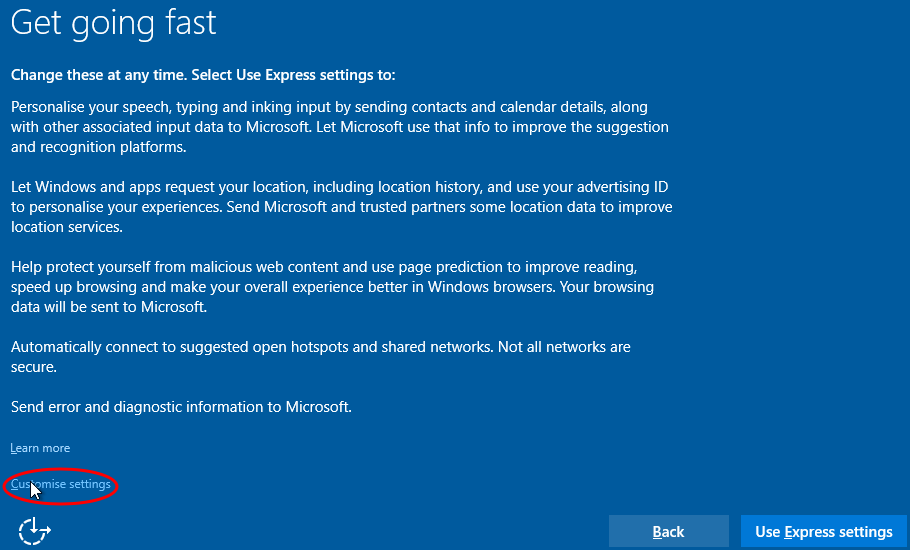
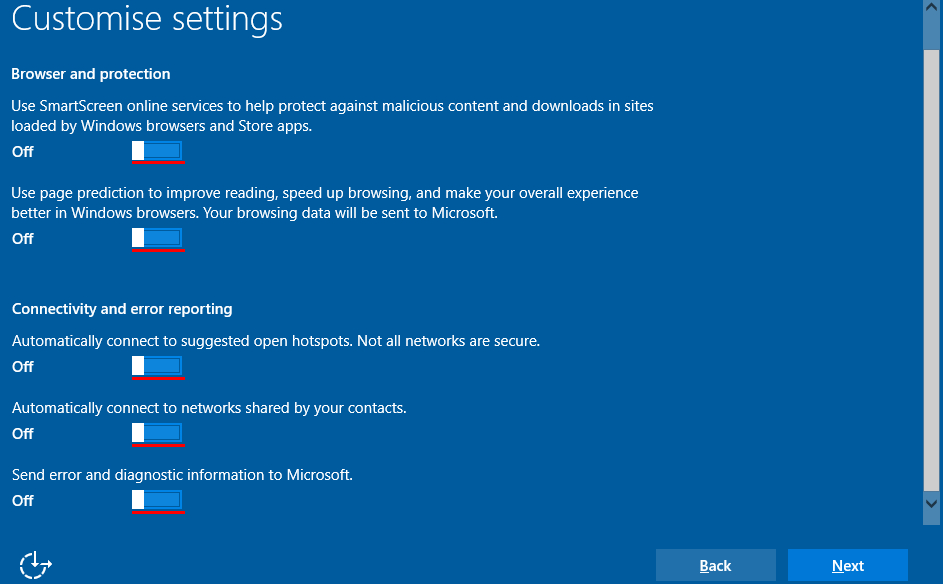
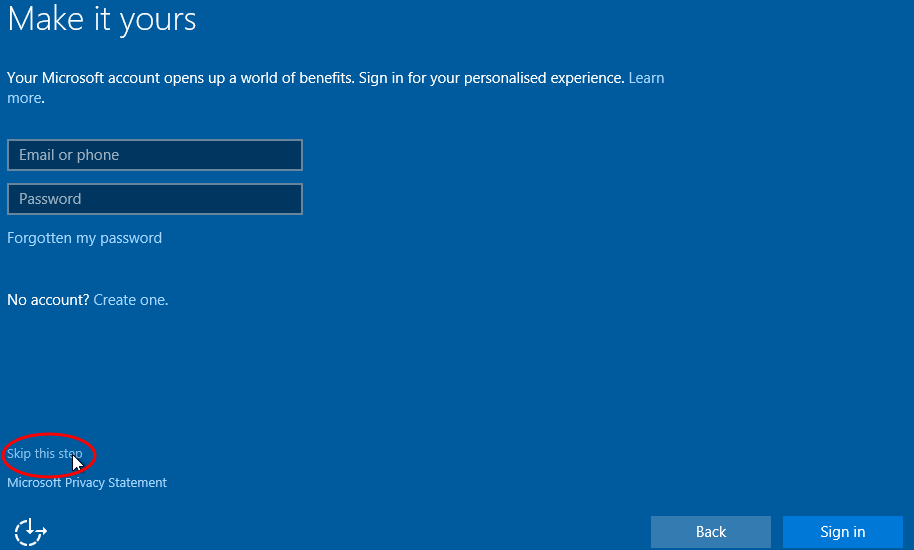
1. Head to Settings > Privacy, and disable everything, unless there are some things you really need . At least pay attention to “General”, “Speech, inking & typing” and “Location” pages.
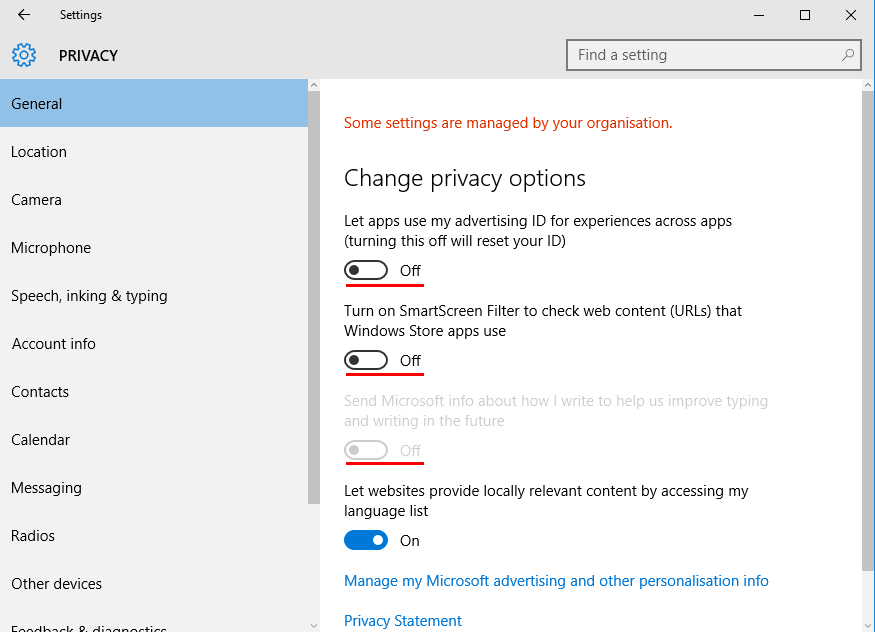
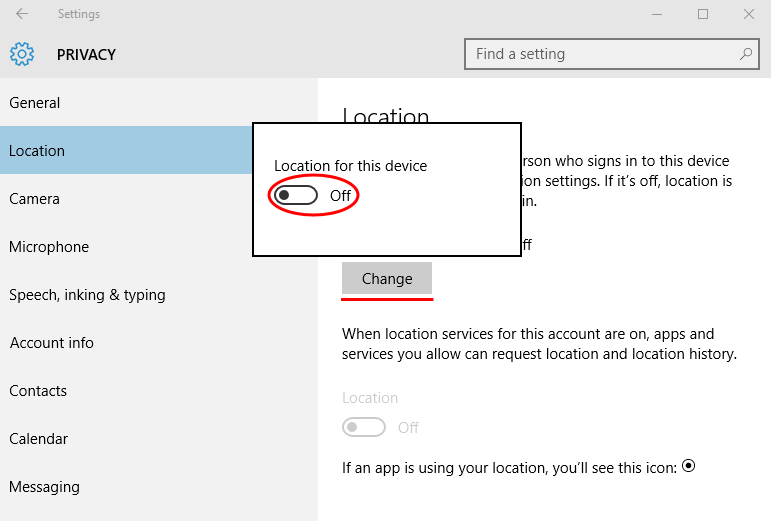
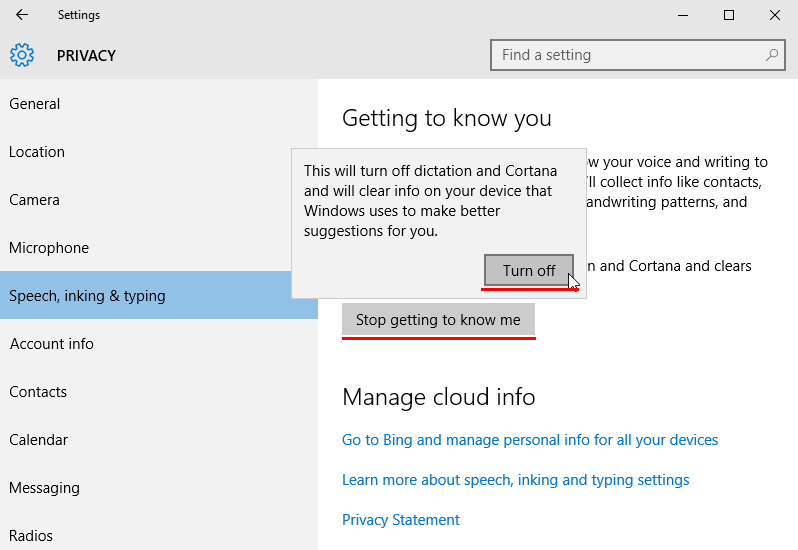
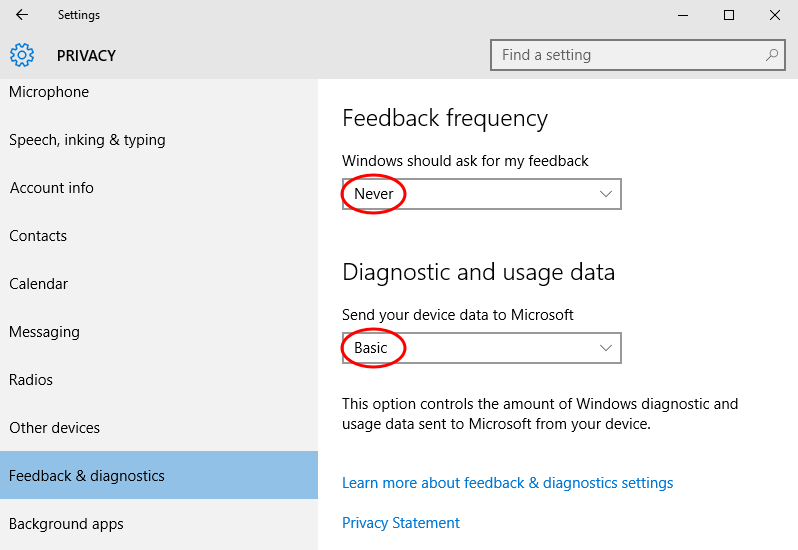
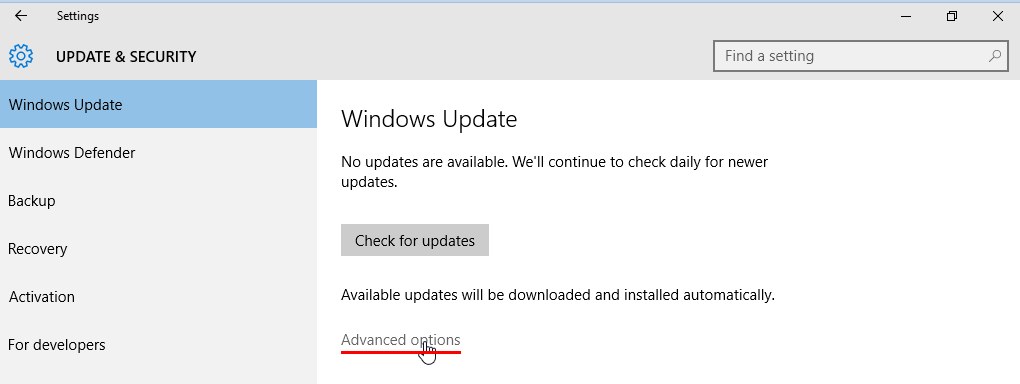
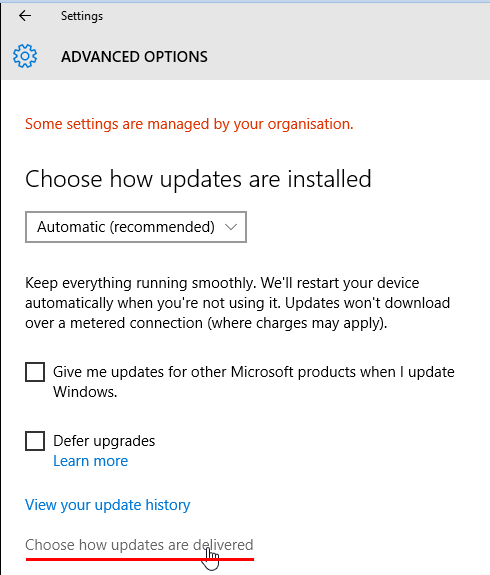
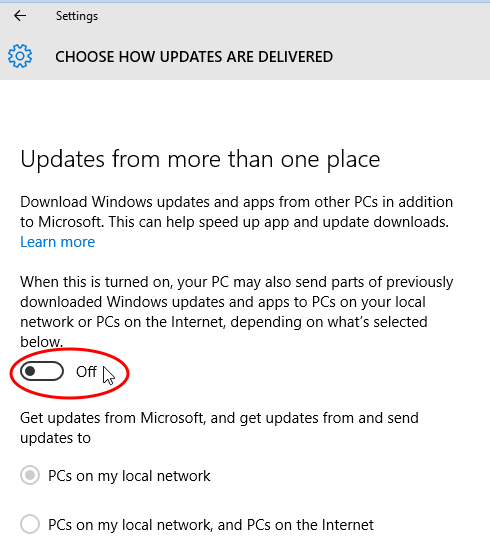
4. While within the Update & Security page, go to “Windows Defender” and turn off “Cloud based Protection” and “Sample submission”
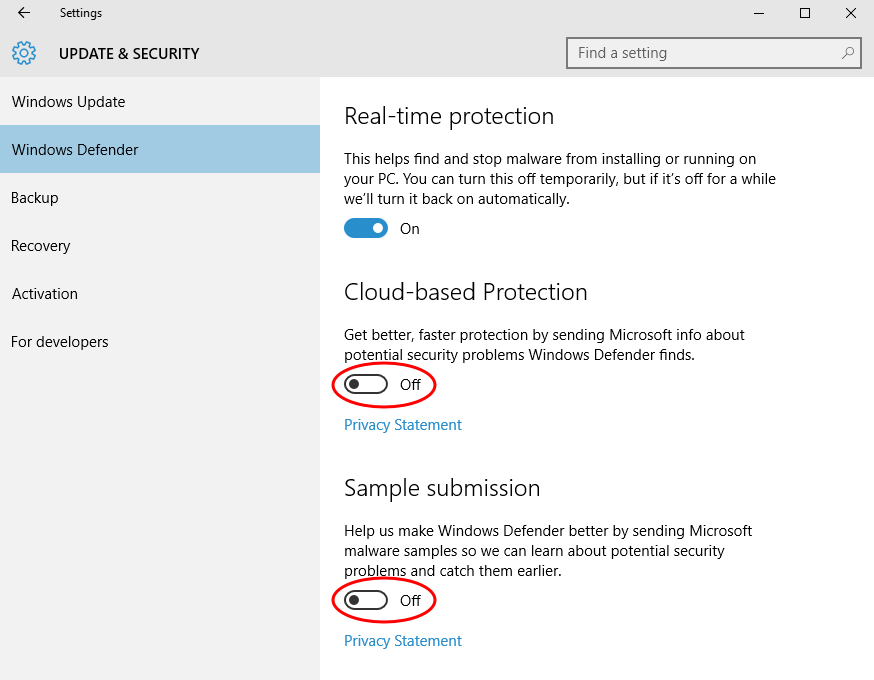
5. Disable Cortana and web search in “Search bar” by clicking on it, going to Settings by pressing on a cog icon, and turning off both switches.
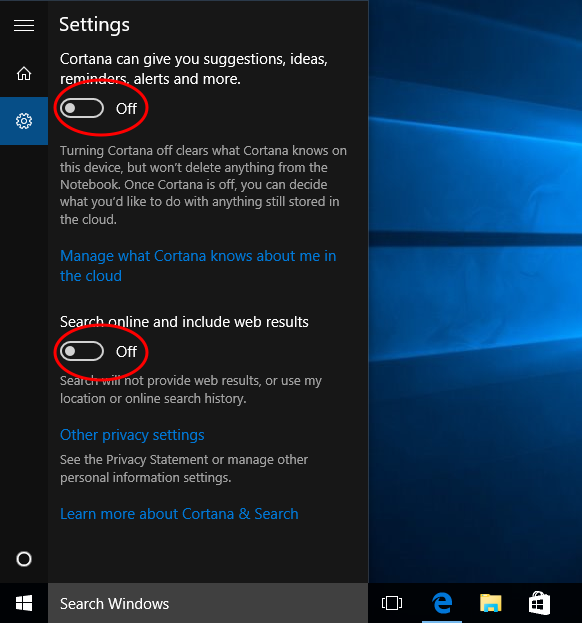
6. To disable telemetry open Command Prompt as administrator by clicking right mouse button on Start button or by pressing Win+X shortcut, and enter the following:
sc delete DiagTrack sc delete dmwappushservice echo "" > C:\ProgramData\Microsoft\Diagnosis\ETLLogs\AutoLogger\AutoLogger-Diagtrack-Listener.etl reg add "HKLM\SOFTWARE\Policies\Microsoft\Windows\DataCollection" /v AllowTelemetry /t REG_DWORD /d 0
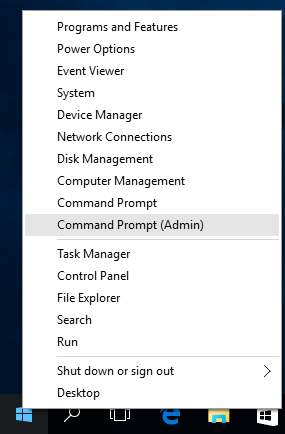
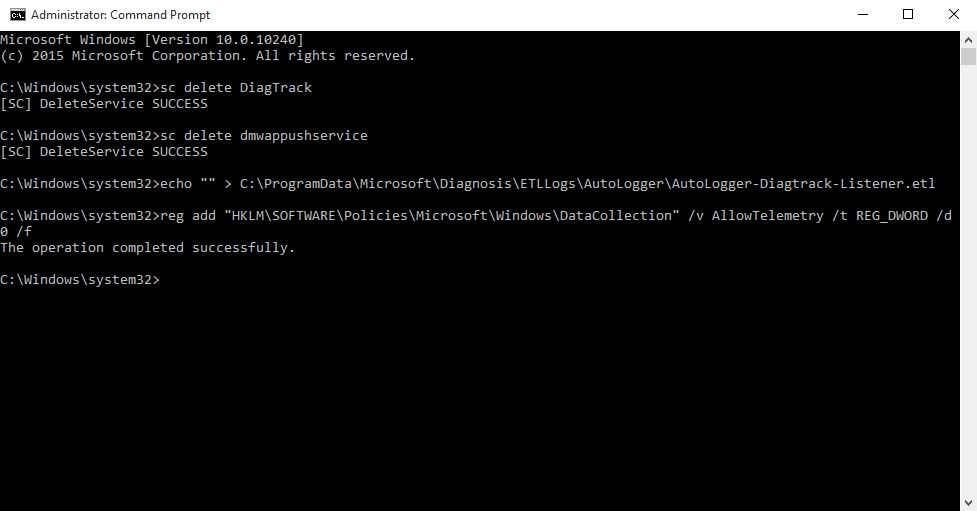
7. If you're using Microsoft account, it's preferred to convert it to local account by heading to Settings > Accounts > Your accounts and clicking on Sign in with a local account instead and following the guide
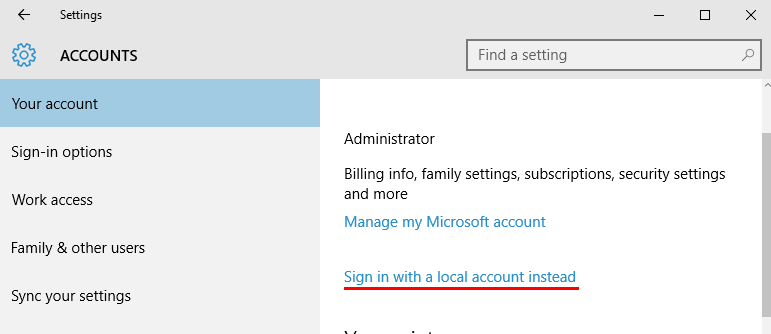
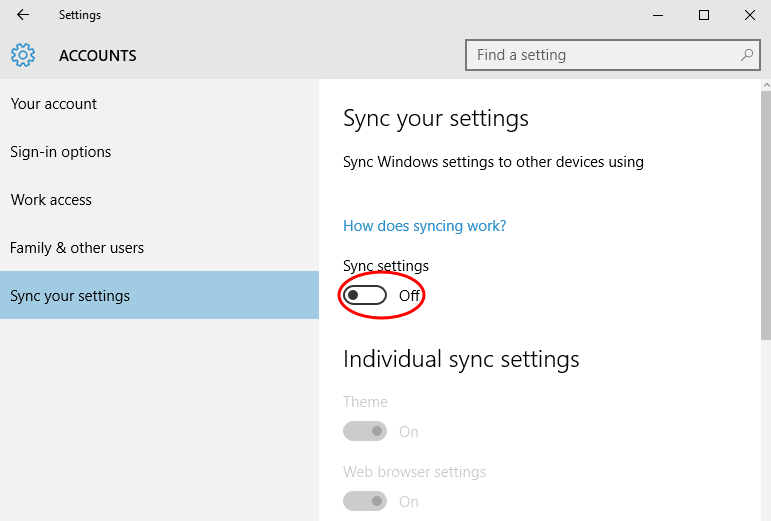
Source [isleaked.com]