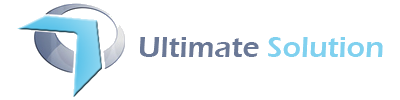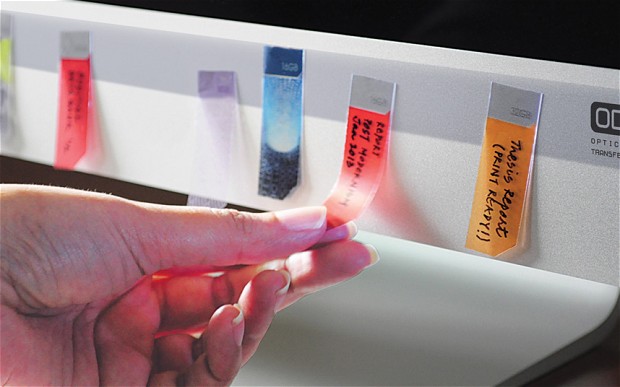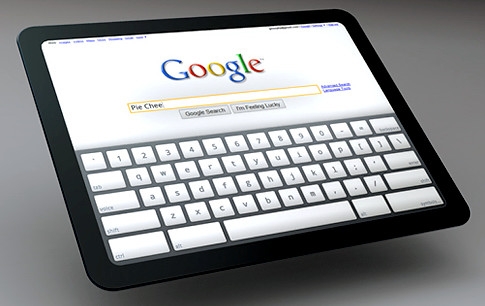Millions of people get easy access to online app stores where they can purchase attractive and entertaining things. This is enabled through three mail channels: Google Play Store,Apple App store and WindowsMarket. These three giants’ online stores have done their best to cooperate with users. Availing some popular apps completely free, this seems to be a tool for attracting more users. However, seems to be some restrictions to users in terms of changing from one app store to another while maintaining the same email account, for instance users had to have a Google account and a Gmail email address in order to access Google Play Store, but some people may prefer to keep using their iCloud account for email. This is no longer an issue, since you can easily switch to iCloud using your Google Play account.
All it takes is a little bit of effort on your part. Today Innov8tiv Magazine brings you step-by-step procedure on how you can configure your email client on Android phones. By simply following the following steps:
- Step 1: Go to the native email client application and go to new account setup on your phone.
- Step 2: Fill your email address xx*@*bc.com and password and click on the Manual Setup.
- Step 3: Choose IMAP and fill “p07-imap.mail.me.com” (or p01-imap.mail.me.com) port: 993 and Security type: SSL.
- Step 4: On the next screen configure SMTP server by submitting these values. SMTP Server: smtp.me.com Port: 587 Security type: TLS. All you need to check “Require Sign In” and provide your new username and password. Always remember that your username should not be your full email id but just the part before the @sign e.g. enter sa123 for email id.
- Step 5: Enter the required info in option fields and enjoy your iCloud email on Android. Note: You need to check your imap server because iCloud can assign different servers to different email ids so verify which one of these works for you.